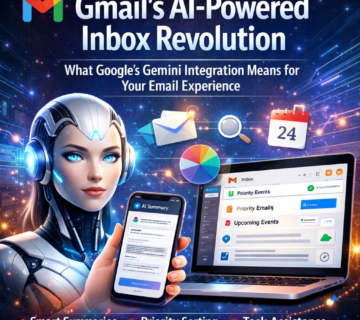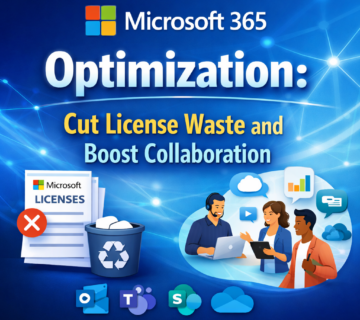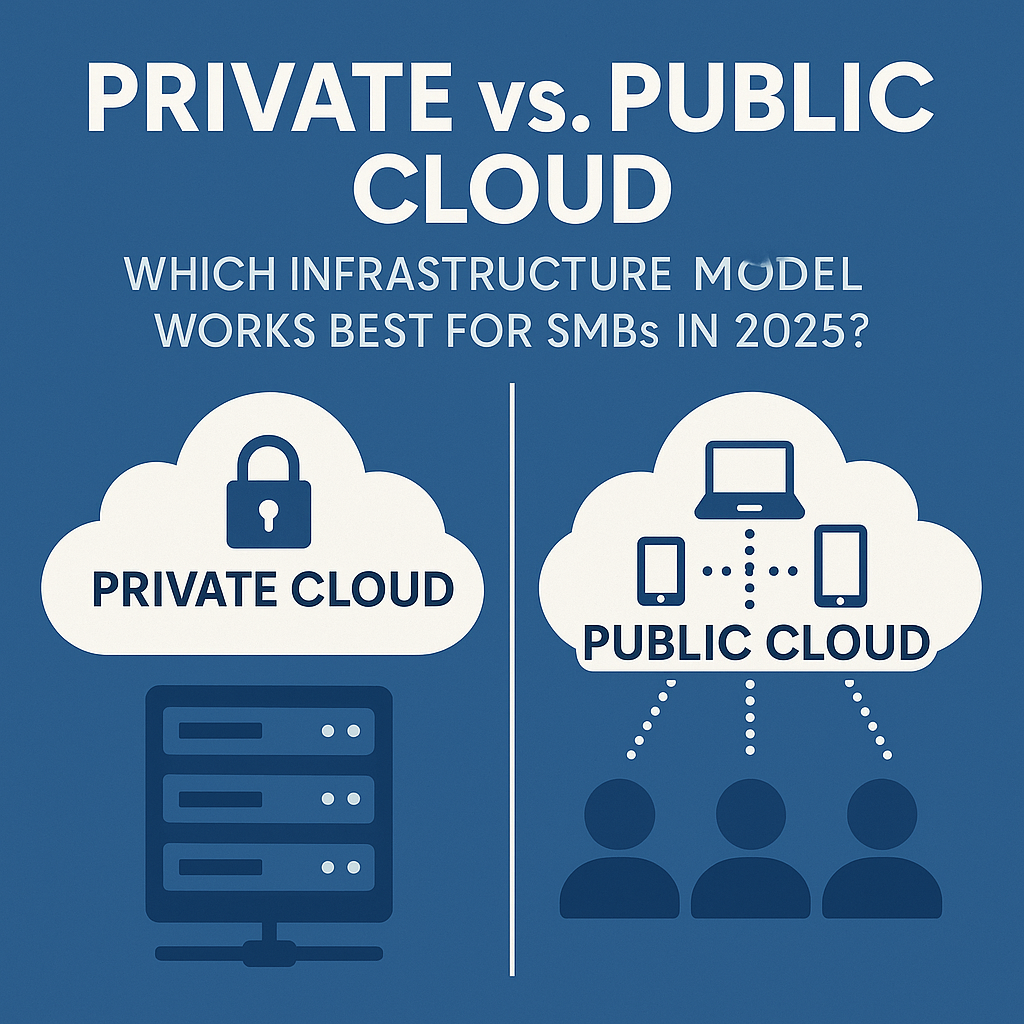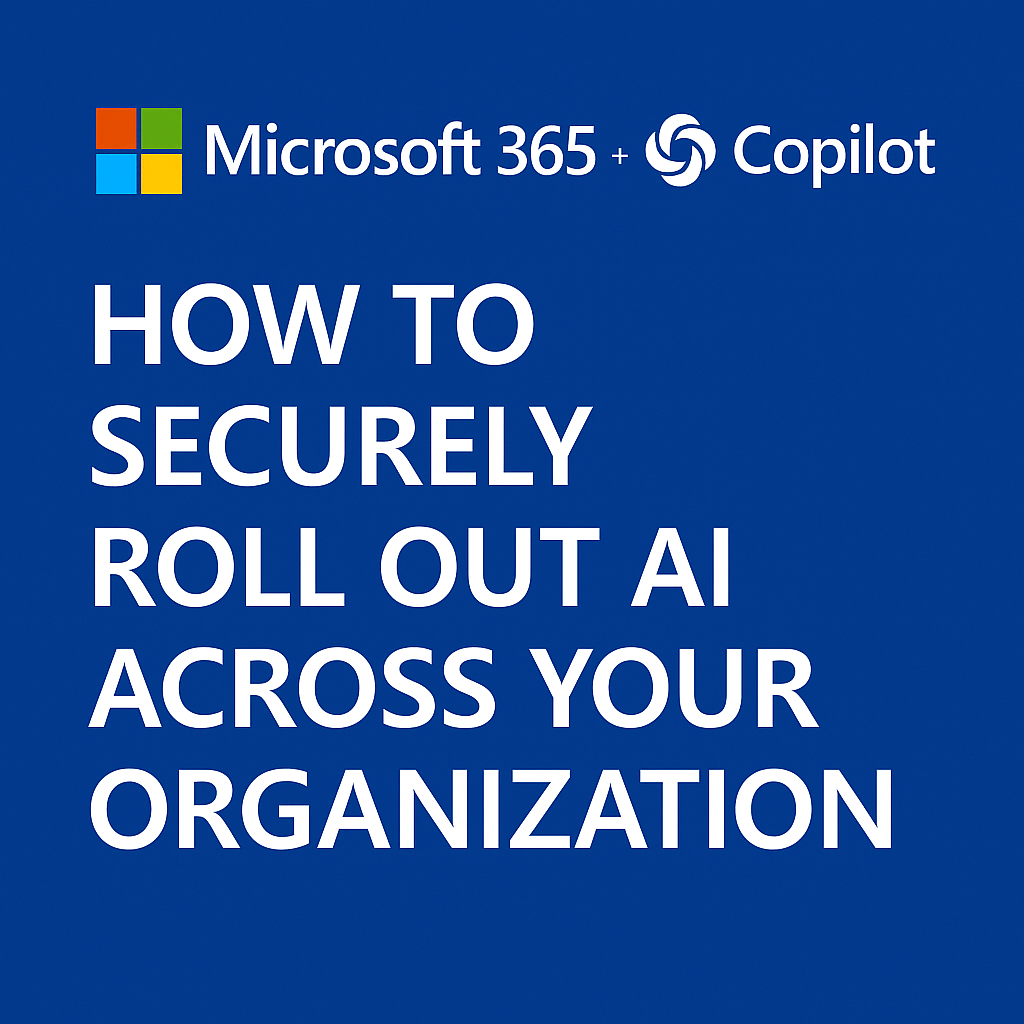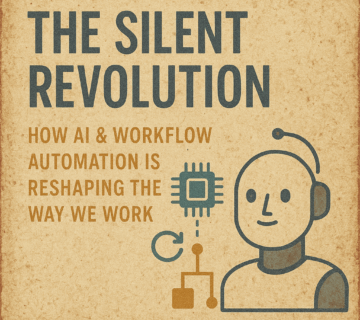Copilot for SMBs: 5 Real Workflows That Save Hours Every Week
🎙️ Dive Deeper with Our Podcast!
Copilot Workflows for SMB Productivity and ROI
👉 Listen to the Episode: https://technijian.com/podcast/copilot-workflows-for-smb-productivity-and-roi/
Your Employees Are Spending 19.5 Hours Per Week on Tasks AI Could Complete in Minutes—Here’s What That’s Costing You
Is your organization confident that your knowledge workers are spending their time on high-value strategic work rather than drowning in repetitive email responses, manual data entry, meeting summaries, document formatting, and spreadsheet analysis? Most SMBs across Southern California are paying professionals $75,000-$150,000 annually to spend 40-50% of their workweek on administrative tasks that AI-powered tools like Microsoft Copilot could automate in seconds—hemorrhaging hundreds of thousands in productivity losses while competitors who’ve embraced AI assistance complete the same work in a fraction of the time.
Imagine discovering that your sales team closes 30% fewer deals than industry benchmarks not because they lack skills, but because they spend 12 hours weekly manually updating CRM records, crafting proposal documents, and searching through email archives for client history—tasks that Copilot automates in under 2 hours. Your marketing manager takes 6 hours to produce a weekly performance report that Copilot generates in 8 minutes. Your operations director spends 4 hours preparing for Monday’s status meeting that Copilot summarizes from emails and documents in 15 minutes. Your executive team reviews 50-page strategy documents that Copilot could distill into 2-page executive summaries in 3 minutes.
The devastating reality: Microsoft’s 2024 Work Trend Index found that knowledge workers spend an average of 19.5 hours per week—nearly 50% of a standard workweek—on tasks categorized as “searching for information, low-value email management, and administrative work.” For a 50-person organization with an average fully-loaded employment cost of $100,000 per employee (salary plus benefits, taxes, overhead), that’s 975 hours weekly or $2.4 million annually spent on work that AI could largely automate. Organizations that implemented Microsoft Copilot reported average time savings of 14.1 hours per employee per week on these tasks—representing $1.7 million in annual productivity recapture for that same 50-person organization.
McKinsey’s 2024 research on generative AI in the enterprise found that early adopters achieved 20-35% productivity improvements in knowledge work tasks, with the highest gains in: document creation and editing (30-40% time reduction), meeting preparation and follow-up (40-50% time reduction), data analysis and reporting (35-45% time reduction), email and communication management (25-35% time reduction), and research and information synthesis (30-40% time reduction). Yet despite these documented benefits, only 18% of SMBs have implemented enterprise AI tools, with most citing concerns about cost, complexity, data security, and lack of understanding about practical applications.
The uncomfortable truth: Your competitors who’ve implemented AI-powered productivity tools aren’t working longer hours—they’re accomplishing exponentially more during the same hours. While your sales representative manually creates proposal documents for 8 prospects monthly, their sales representative uses Copilot to create customized proposals for 20 prospects in the same timeframe. While your marketing team produces one content piece weekly, their marketing team produces three. While your executives read through meeting transcripts, their executives receive AI-generated action items and decisions automatically. The productivity gap compounds weekly, translating into lost revenue opportunities, slower time-to-market, reduced innovation capacity, and eventually, competitive disadvantage that becomes insurmountable.
Harvard Business Review’s analysis of AI adoption in small and medium businesses revealed that organizations delaying AI implementation beyond 2025 face “technological debt” similar to organizations that delayed cloud adoption—requiring eventual crash programs to catch up while simultaneously suffering 18-24 months of competitive disadvantage as early adopters leverage AI capabilities to capture market share, talent, and customer relationships. The window for comfortable, strategic AI adoption is closing: early adopters optimize gradually while maintaining operations, but late adopters face urgent, disruptive catch-up initiatives under competitive pressure.
But there’s a better way. By implementing Microsoft Copilot strategically across five high-impact workflows, SMBs can recapture 12-18 hours per employee weekly, redirect staff from administrative tasks to revenue-generating activities, accelerate decision-making through instant access to organizational knowledge, and improve employee satisfaction by eliminating tedious busywork—all while maintaining robust data security, regulatory compliance, and Microsoft 365 integration that minimizes implementation complexity and avoids the risky data exposure of consumer AI tools like ChatGPT.
This comprehensive guide will show you exactly which five workflows deliver measurable ROI for SMBs, how to implement Copilot without compromising data security, what realistic time savings look like across different roles, and how to build AI-powered productivity capabilities that scale with your organization without requiring data science expertise or massive technology investments.
Understanding Microsoft Copilot: Enterprise AI That Actually Works for SMBs
Before diving into specific workflows, it’s essential to understand what Microsoft Copilot is, how it differs from consumer AI tools, and why it’s specifically designed for business environments with security and compliance requirements that make tools like ChatGPT unsuitable for enterprise use.
What Is Microsoft Copilot for Microsoft 365?
Microsoft Copilot for Microsoft 365 (formerly Microsoft 365 Copilot) is an AI-powered productivity assistant integrated directly into the Microsoft 365 applications your organization already uses: Outlook, Word, Excel, PowerPoint, Teams, OneNote, and Loop. Unlike standalone AI tools requiring context switching and manual data transfer, Copilot operates within your existing workflow, accessing your organization’s emails, documents, chats, calendars, and contacts to provide contextually relevant assistance without requiring you to leave the applications where you work.
Copilot leverages large language models (LLMs) from OpenAI—the same foundation technology powering ChatGPT—but with critical enterprise enhancements that make it suitable for business environments:
Microsoft Graph Integration: Copilot accesses your organizational data through Microsoft Graph, Microsoft’s unified API providing secure access to Microsoft 365 services. This integration means Copilot understands your role, your projects, your colleagues, your recent communications, and your organizational structure—enabling contextually relevant responses without manual prompting. When you ask Copilot “summarize recent feedback on the Anderson project,” it knows which documents, emails, and chat conversations contain Anderson project information based on your permissions and activity history.
Semantic Index: Microsoft builds a semantic understanding of your organizational content, creating connections between related documents, people, and topics. This semantic layer enables Copilot to answer questions like “what were the key objections in last quarter’s sales deals?” by understanding relationships between CRM data, email threads, and proposal documents—connections that traditional keyword search couldn’t identify.
Enterprise Security and Compliance: Unlike consumer AI tools where inputs become training data accessible to other users, Copilot respects Microsoft 365’s enterprise security boundaries: your prompts and organizational data never train the underlying models, Copilot only accesses data you already have permission to view, all interactions respect existing information protection policies, data residency requirements are maintained, and audit logs track all Copilot activities for compliance. This architecture ensures HIPAA, GDPR, CCPA, and other regulatory compliance while enabling AI assistance.
Grounded Responses with Citations: Copilot provides source citations for generated content, showing exactly which documents, emails, or conversations informed each response. This transparency enables fact-checking and prevents the “AI hallucination” problem where models confidently generate plausible but incorrect information. When Copilot summarizes project status, it shows precisely which status reports, emails, and chat messages contributed to the summary.
Copilot Availability and Licensing
Microsoft Copilot for Microsoft 365 requires specific licensing and prerequisites:
Prerequisites: Microsoft 365 E3 or E5, Microsoft 365 Business Standard or Business Premium, or Office 365 E3 or E5. Organizations without these base licenses must upgrade before adding Copilot.
Copilot Licensing: Copilot is licensed as an add-on at $30 per user per month, requiring annual commitment. Organizations must purchase minimum commitments (typically 300 licenses for enterprise agreements, though smaller minimums exist for SMBs through CSP partners).
Total Cost: For organizations with Microsoft 365 Business Premium ($22/user/month) adding Copilot ($30/user/month), total cost is $52/user/month or $624/user/annually. For 50 employees, annual cost is $31,200 for Copilot licenses alone, or $62,400 including underlying Microsoft 365 licenses.
This pricing positions Copilot as premium productivity tool requiring justification through measurable time savings and productivity improvements—exactly what the five workflows in this guide deliver.
How Copilot Differs from ChatGPT and Consumer AI Tools
Many organizations experiment with ChatGPT or Claude for business tasks, unaware they’re creating significant security and compliance risks. Understanding key differences between consumer AI and enterprise AI is essential:
Data Privacy and Training: ChatGPT’s free tier uses conversation data to train future models—meaning proprietary business information, customer data, strategic plans, and confidential communications entered into ChatGPT potentially become accessible to other users through model training. ChatGPT Plus offers some enterprise features, but lacks Microsoft 365 integration and still operates outside enterprise security boundaries. Copilot never uses organizational data for model training, maintains data within Microsoft’s enterprise compliance frameworks, and respects existing Microsoft 365 security policies.
Access Control and Permissions: ChatGPT has no concept of organizational hierarchy or document permissions—anyone can input any information regardless of clearance level, creating data leakage risks. Copilot respects Microsoft 365 permissions: if you lack access to HR documents, Copilot won’t include that information in responses. If a document is marked confidential for executives only, Copilot won’t share that content with staff-level employees.
Contextual Understanding: ChatGPT requires manual context provision for every conversation—you must copy/paste emails, documents, or data before asking questions, creating tedious workflows and information silos. Copilot automatically accesses your organizational context through Microsoft Graph: it knows your recent projects, your team structure, your calendar, your email conversations, and your document history without manual input.
Integration and Workflow: ChatGPT exists as separate tool requiring context switching—leave Outlook to ask questions in ChatGPT, then return to Outlook to act on answers. Copilot integrates directly within Outlook, Word, Excel, PowerPoint, and Teams: ask questions, generate content, and analyze data without leaving your workflow.
Compliance and Audit: ChatGPT provides minimal audit trail for enterprise compliance requirements. Copilot logs all interactions, integrates with Microsoft Purview for compliance monitoring, supports eDiscovery for legal requirements, and provides administrators visibility into usage patterns and potential policy violations.
Cost Structure: ChatGPT Plus costs $20/user/month with no enterprise features. ChatGPT Enterprise offers enhanced security but costs vary and lacks Microsoft 365 integration. Copilot’s $30/user/month includes enterprise security, compliance, Microsoft 365 integration, and support—better value for organizations already invested in Microsoft’s ecosystem.
For organizations with regulatory requirements (HIPAA, FINRA, PCI DSS, etc.), using consumer AI tools like ChatGPT for business purposes creates compliance violations. Copilot maintains compliance while delivering AI capabilities.
The SMB Hesitation: Why Most Small Businesses Haven’t Adopted AI Yet
Despite clear productivity benefits, most SMBs delay AI adoption due to legitimate concerns that require addressing:
Cost Concerns: At $30/user/month, Copilot represents significant investment for cost-conscious SMBs. A 50-person organization spends $18,000 annually (assuming 50% deployment). Without clear understanding of ROI, this cost seems unjustifiable compared to “free” tools like ChatGPT (despite security risks) or “we’ll just work harder” approaches.
Complexity Fears: SMBs often assume AI implementation requires data scientists, extensive training, or complex technical infrastructure. In reality, Copilot activates through licensing changes and requires minimal technical configuration, but misconceptions prevent evaluation.
Security and Privacy Concerns: High-profile AI data breaches and stories about AI training on user data create reasonable concerns about exposing confidential business information. Many SMBs don’t understand the security differences between consumer AI (risky) and enterprise AI (compliant).
Change Management Resistance: Employees comfortable with existing workflows resist learning new tools, especially AI tools associated with job displacement fears. Without leadership commitment and change management, AI initiatives stall despite technological readiness.
Lack of Clear Use Cases: SMBs struggle identifying specific workflows benefiting from AI, seeing it as futuristic technology without practical current applications. This guide solves that problem by documenting five concrete workflows with measurable time savings.
“We’re Too Small” Mindset: SMBs often believe AI tools target enterprises and won’t deliver value at their scale. In reality, SMBs often benefit more from productivity tools because they can’t absorb inefficiency through headcount like enterprises can—every hour wasted has proportionally larger impact.
Addressing these concerns requires demonstrating specific, measurable workflows showing exactly where time savings occur and how security is maintained—exactly what the following sections deliver.
The 5 High-Impact Workflows That Transform SMB Productivity
Let’s examine five specific workflows delivering measurable time savings, including before/after comparisons, realistic time calculations, and implementation guidance for each.
Workflow 1: Intelligent Email Management and Response—Save 4-6 Hours Weekly
Email remains the primary communication channel for most businesses, but also the largest time sink: the average knowledge worker receives 120 emails daily and spends 28% of their workweek managing email—equivalent to 11.2 hours weekly. For organizations with 50 employees, that’s 560 hours weekly or 29,120 hours annually spent on email management. Copilot reduces email management time by 35-45% through intelligent assistance.
The Manual Email Management Reality
Consider a typical account manager’s email workflow without AI assistance:
Monday morning, 8:00 AM: 47 emails arrived over the weekend requiring review. The account manager spends 35 minutes reading through all messages, identifying which require responses, which are informational, and which can be deleted or archived.
8:35 AM: Begin responding to high-priority client inquiry about project timeline. The client’s email asks about three distinct topics spanning different projects. The account manager spends 8 minutes searching through previous email threads to find relevant status information, switches to project management tool to verify current timelines, opens SharePoint to locate the latest project plan, and finally spends 12 minutes composing a comprehensive response addressing all three topics with accurate information. Total time for one email response: 20 minutes.
8:55 AM: Respond to vendor inquiry about outstanding invoice. Requires finding original purchase order from two months ago, checking accounting system for payment status, and crafting professional explanation about payment process. Time: 12 minutes.
9:07 AM: Internal email from colleague asking for summary of yesterday’s client meeting. Meeting was 60 minutes with multiple discussion topics. The account manager reviews handwritten notes, recalls key points, and writes summary email. Time: 15 minutes.
9:22 AM: Routine question from prospect about product capabilities. Similar questions answered dozens of times before, but response requires careful crafting to address specific prospect situation. Time: 8 minutes.
By 9:30 AM—90 minutes into the workday—the account manager has processed 4 emails, with 43 remaining. At this pace, complete email processing requires 6.75 hours, leaving minimal time for actual revenue-generating activities like client calls, proposal development, or strategic planning.
Multiply this across your organization: 50 employees spending 11 hours weekly on email management equals 550 hours weekly. At an average fully-loaded employment cost of $60/hour, that’s $33,000 weekly or $1.7 million annually spent exclusively on email management.
The Copilot-Enhanced Email Workflow
Now consider the same account manager using Copilot in Outlook:
Monday morning, 8:00 AM: Copilot automatically summarizes the 47 weekend emails, categorizing them into “urgent requiring response,” “informational for review,” and “low priority.” The summary displays in seconds at the top of the inbox, highlighting the 6 emails requiring immediate attention and the 3 key themes from informational emails. Review time: 3 minutes instead of 35 minutes. Time saved: 32 minutes.
8:03 AM: Open the high-priority client inquiry. Before responding, click “Summarize” and Copilot instantly provides a summary of the complete email thread history with this client, including previous commitments, project milestones, and relevant context from related documents. The account manager now has complete context without manual searching. Then, click “Draft with Copilot” and provide instruction: “Draft professional response addressing timeline questions, confirming Project A is on track for April 15 delivery, noting Project B is pending client approval of revised scope, and offering next-week meeting to discuss Project C timeline concerns.” Copilot generates comprehensive draft response in 15 seconds. Account manager reviews, makes minor adjustments, and sends. Total time: 3 minutes instead of 20 minutes. Time saved: 17 minutes.
8:06 AM: Open vendor invoice inquiry. Ask Copilot: “Find original purchase order for [vendor name] from November.” Copilot instantly locates PO from email archives and attached document. Click “Draft with Copilot” with instruction: “Draft professional response explaining payment is scheduled for February 15 per our net-60 terms, referencing original PO terms.” Response generated in 10 seconds, reviewed and sent. Total time: 2 minutes instead of 12 minutes. Time saved: 10 minutes.
8:08 AM: Request for meeting summary. Rather than reconstructing from notes, ask Copilot: “Summarize key discussion points and action items from yesterday’s 2 PM meeting with [client].” Copilot accesses Teams meeting recording and transcription (if meeting was virtual) or related email and document activity (if in-person), generating comprehensive summary with action items. Review, adjust, and send. Total time: 2 minutes instead of 15 minutes. Time saved: 13 minutes.
8:10 AM: Prospect product capability question. Use Copilot Prompt Gallery’s “Reply to an email” with context about similar previous responses. Copilot drafts response incorporating best practices from previous successful responses to similar inquiries. Review and personalize. Total time: 2 minutes instead of 8 minutes. Time saved: 6 minutes.
By 8:10 AM—just 10 minutes into the workday—the account manager has processed the same 4 emails that previously required 90 minutes. Total time saved: 78 minutes on 4 emails.
Scaling across the remaining 43 emails with similar efficiency gains, complete email processing now requires approximately 2.5 hours instead of 6.75 hours—a 4.25-hour daily savings. Over a full workweek, email management drops from 11 hours to approximately 5 hours—a 6-hour weekly time savings per employee.
For a 50-person organization, reducing email management by 6 hours per employee weekly recaptures 300 hours weekly or 15,600 hours annually—equivalent to adding 7.5 full-time employees without recruiting or benefits costs. At $60/hour average employment cost, that’s $936,000 in annual productivity recapture from email management alone.
Specific Copilot Email Features Delivering Time Savings
Email Summarization: Copilot summarizes long email threads, providing instant context without reading dozens of messages. Particularly valuable for employees returning from vacation, joining ongoing projects, or being added to existing conversations mid-stream.
Draft Generation with Context: Copilot drafts responses incorporating context from previous communications, attached documents, and organizational knowledge. Instead of starting from blank page, employees edit AI-generated drafts—cutting composition time by 60-70%.
Tone and Length Adjustment: Copilot adjusts draft tone (professional, casual, concise, detailed) and length with single-click commands. An initial draft can be instantly shortened for executive communication or expanded with supporting detail for technical audiences.
Coaching and Suggestions: Copilot provides real-time coaching about email effectiveness: “This message might be unclear—consider adding specific deadline” or “This tone may appear abrupt—consider adding greeting.” Coaching improves communication quality while maintaining efficiency.
Automatic Categorization: Copilot learns your email patterns and automatically categorizes messages, surfaces high-priority communications, and suggests responses for routine inquiries. Over time, this adaptive prioritization ensures critical emails receive immediate attention while low-priority messages don’t distract.
Multi-language Support: For organizations working internationally, Copilot translates emails instantly, enabling seamless communication with clients, partners, and colleagues speaking different languages without manual translation services.
Implementation Quick Start for Email Workflow
- Enable Copilot in Outlook for pilot user group (5-10 employees from different roles)
- Conduct 45-minute training session covering summarization, draft generation, and prompt engineering basics
- Provide prompt templates for common scenarios: client responses, vendor communications, internal updates, meeting follow-ups
- Track time savings through pilot user surveys over 2-week period, documenting actual hours saved
- Gather feedback about what works well versus what needs adjustment
- Expand to full organization after demonstrating ROI with pilot group
- Develop organizational prompt library capturing effective prompts for common email scenarios
Expected Results: 4-6 hours weekly time savings per employee, 35-45% reduction in email management time, improved response times for client communications, more consistent communication quality across organization.
Workflow 2: Automated Meeting Preparation, Transcription, and Follow-Up—Save 3-5 Hours Weekly
Meetings consume 23% of the average knowledge worker’s time—approximately 9.2 hours weekly—yet much of that time lacks productivity due to inadequate preparation, participants missing key discussions while multitasking, unclear action items, and absent follow-up. Copilot transforms meetings from time sinks into efficient collaboration sessions with automated preparation, real-time transcription, and intelligent follow-up.
The Manual Meeting Management Reality
Consider a department manager’s typical weekly meeting schedule:
Monday Status Meeting (60 minutes): Manager spends 30 minutes Sunday evening reviewing emails, checking project management tools, and preparing status report. During the 60-minute meeting, manager takes handwritten notes while simultaneously participating in discussion. After the meeting, manager spends 20 minutes transcribing notes into an email summary with action items distributed to the team. Total time investment: 110 minutes (30 prep + 60 meeting + 20 follow-up).
Client Strategy Session (90 minutes): Requires reviewing client account history, recent communications, project status, and competitive research. Preparation time: 60 minutes. Meeting includes three colleagues, each taking their own notes leading to inconsistent recollection of decisions. Follow-up requires reconciling different note versions and drafting formal meeting minutes. Follow-up time: 45 minutes. Total time investment: 195 minutes.
Weekly Team 1-on-1s (5 meetings × 30 minutes = 150 minutes): Manager conducts five individual check-ins weekly. Each requires reviewing that employee’s recent work, open tasks, and previous 1-on-1 notes. Preparation: 10 minutes per meeting = 50 minutes. During meetings, manager takes notes manually. After meetings, manager transcribes action items into task management system. Follow-up: 5 minutes per meeting = 25 minutes. Total time investment: 225 minutes.
Executive Leadership Meeting (2 hours): Preparation requires compiling department metrics, reviewing strategic initiatives, and preparing talking points. Preparation time: 90 minutes. Meeting produces multiple action items requiring delegation. Follow-up time: 30 minutes. Total time investment: 240 minutes.
Total Weekly Meeting Time: Meeting attendance (9.2 hours) + preparation (4.5 hours) + follow-up (2 hours) = 15.7 hours weekly—nearly 40% of a 40-hour workweek spent on meeting-related activities. For revenue-generating roles like sales, this time directly reduces quota attainment capacity.
Across a 50-person organization where 30 employees attend meetings regularly: 30 employees × 15.7 hours = 471 hours weekly spent on meetings and meeting-related activities—equivalent to 11.8 full-time employees doing nothing but meetings.
The Copilot-Enhanced Meeting Workflow
Now consider the same manager using Copilot in Teams:
Monday Status Meeting (60 minutes): Rather than manually reviewing sources, ask Copilot: “Summarize key developments across department projects from last week including status updates from email, Teams chats, and project documents.” Copilot generates comprehensive summary in 30 seconds, highlighting blockers, completed milestones, and areas requiring discussion. Preparation time: 3 minutes instead of 30 minutes. Time saved: 27 minutes.
During the meeting, Copilot automatically transcribes all discussion in real-time, identifying speakers and capturing verbatim conversation. Manager participates fully without note-taking distractions.
After the meeting, ask Copilot: “Generate meeting summary with key decisions, action items assigned to specific individuals, and topics requiring follow-up.” Copilot generates formatted summary from transcript in 15 seconds. Manager reviews, makes minor adjustments, and distributes. Follow-up time: 3 minutes instead of 20 minutes. Time saved: 17 minutes.
Total time savings for Monday Status Meeting: 44 minutes, reducing 110-minute time investment to 66 minutes.
Client Strategy Session (90 minutes): Ask Copilot: “Provide comprehensive summary of [client name] account including recent email communications, proposal status, project deliverables, outstanding issues, and competitive context from documents.” Copilot synthesizes information from Outlook, SharePoint, CRM, and Teams. Preparation time: 5 minutes instead of 60 minutes. Time saved: 55 minutes.
During meeting, Copilot transcribes discussion. After meeting, ask Copilot: “Generate formal meeting minutes with executive summary, detailed discussion notes by topic, decisions made, and action items with owners and due dates.” Copilot generates comprehensive minutes from transcript in 30 seconds. Follow-up time: 5 minutes instead of 45 minutes. Time saved: 40 minutes.
Total time savings for Client Strategy Session: 95 minutes, reducing 195-minute time investment to 100 minutes.
Weekly Team 1-on-1s (5 meetings × 30 minutes): Before each 1-on-1, ask Copilot: “Summarize [employee name]’s recent activity including completed tasks, in-progress projects, email communications, and previous 1-on-1 action items.” Copilot provides instant briefing. Preparation time: 1 minute per meeting instead of 10 minutes = 45 minutes saved across 5 meetings.
During 1-on-1s, Copilot transcribes discussion. After each meeting, Copilot generates action item summary automatically added to both manager’s and employee’s task lists. Follow-up time: 1 minute per meeting instead of 5 minutes = 20 minutes saved across 5 meetings.
Total time savings for Weekly 1-on-1s: 65 minutes, reducing 225-minute time investment to 160 minutes.
Executive Leadership Meeting (2 hours): Ask Copilot: “Create executive summary of department performance this month including key metrics, project milestones, risks, and resource needs, formatted as PowerPoint slides.” Copilot generates presentation from department data. Preparation time: 15 minutes instead of 90 minutes. Time saved: 75 minutes.
After meeting, Copilot generates action item list with context for delegation. Follow-up time: 5 minutes instead of 30 minutes. Time saved: 25 minutes.
Total time savings for Executive Leadership Meeting: 100 minutes, reducing 240-minute time investment to 140 minutes.
Total Weekly Time Savings: 44 + 95 + 65 + 100 = 304 minutes (5.1 hours) saved weekly on meeting-related activities. Meeting attendance time remains consistent (9.2 hours), but preparation and follow-up compress dramatically, reducing total meeting-related time from 15.7 hours to 10.6 hours—a 33% reduction.
For 30 meeting-heavy employees: 30 × 5.1 hours = 153 hours weekly recaptured, equivalent to 3.8 full-time employees. At $60/hour, that’s $9,180 weekly or $477,360 annually in productivity recapture from meeting workflow optimization alone.
Specific Copilot Meeting Features Delivering Time Savings
Intelligent Meeting Recap: Copilot generates automatic meeting summaries including key discussion points, decisions made, action items with owners, and unresolved questions requiring follow-up. Recaps are available within minutes of meeting conclusion.
Real-Time Transcription with Speaker Attribution: Unlike basic transcription services, Copilot identifies individual speakers, enabling targeted review: “What did Sarah say about the budget?” or “Show me all action items assigned to John.”
Contextual Meeting Preparation: Before meetings, Copilot proactively surfaces relevant emails, documents, and previous meeting notes, providing instant preparation briefings without manual searching.
Multilingual Transcription and Translation: International teams benefit from real-time translation, enabling participants speaking different languages to collaborate effectively without manual translation delays.
Action Item Tracking: Copilot automatically creates tasks from meeting action items, assigns them to specified individuals, sets due dates from discussion context, and tracks completion status across subsequent meetings.
Selective Review: Ask Copilot to jump to specific meeting segments: “Show me the discussion about Q2 budget” or “What did the team decide about vendor selection?” Time-stamped transcripts enable instant navigation to relevant segments without reviewing entire recordings.
Private Meeting Notes: Participants can take private notes during meetings that only they can see, while Copilot maintains shared meeting notes visible to all attendees—balancing transparency with personal note-taking needs.
Implementation Quick Start for Meeting Workflow
- Enable Teams Premium (required for Copilot meeting features) for organization
- Configure meeting policies requiring Copilot for all internal meetings over 30 minutes
- Train managers first on meeting preparation prompts and recap generation
- Create prompt templates for common meeting types: status meetings, client meetings, strategy sessions, 1-on-1s
- Establish action item workflows connecting Copilot-generated tasks to project management systems (Microsoft Planner, Asana, etc.)
- Set recap distribution policies specifying who receives automatic summaries and when
- Measure meeting efficiency through surveys and time tracking over 4-week period
Expected Results: 3-5 hours weekly time savings per frequent meeting participant, 30-40% reduction in meeting preparation time, 60-70% reduction in follow-up time, improved action item completion rates through automatic tracking.
Workflow 3: Rapid Document Creation and Research Synthesis—Save 2-4 Hours Weekly
Knowledge workers spend 4.5 hours weekly creating documents: proposals, reports, briefings, presentations, policies, training materials, and client deliverables. Traditional document creation follows tedious processes: research information across multiple sources, organize content into logical structure, write initial draft from scratch, format consistently, review and revise, and obtain stakeholder feedback. Copilot compresses this timeline dramatically through AI-assisted drafting, research synthesis, and formatting automation.
The Manual Document Creation Reality
Consider a marketing manager creating a monthly performance report:
Tuesday, 9:00 AM: Begin gathering data for monthly marketing report. Log into Google Analytics to extract website traffic metrics (15 minutes). Export data to Excel and calculate month-over-month changes (10 minutes). Log into email marketing platform to gather campaign performance (10 minutes). Review social media analytics across three platforms (15 minutes). Check CRM for lead generation metrics (10 minutes). Total data gathering time: 60 minutes.
10:00 AM: Organize data into meaningful structure. Create outline for report covering website performance, campaign performance, social media engagement, lead generation, and recommendations. Outlining time: 15 minutes.
10:15 AM: Begin writing report. Start with executive summary (20 minutes). Write website performance section analyzing traffic trends, top pages, user behavior, and noteworthy changes (25 minutes). Write email campaign section covering open rates, click rates, conversions, and campaign comparisons (20 minutes). Write social media section analyzing engagement trends across platforms (20 minutes). Write lead generation section covering MQL/SQL counts, conversion rates, and funnel performance (15 minutes). Write recommendations section proposing tactical adjustments (15 minutes). Total writing time: 115 minutes.
12:10 PM: Format report consistently with corporate branding, create charts and visualizations from data, insert graphics, and ensure professional appearance. Formatting time: 30 minutes.
12:40 PM: Review, edit for clarity, proofread for errors, and finalize. Review time: 20 minutes.
Total time investment: 240 minutes (4 hours) to produce one monthly marketing report—repeated every month, consuming 48 hours annually per report. Organizations producing multiple regular reports (sales reports, financial reports, operational reports, board reports) multiply this time investment across numerous documents.
The Copilot-Enhanced Document Creation Workflow
Now consider the same marketing manager using Copilot in Word and Excel:
Tuesday, 9:00 AM: Open Excel and use Copilot to automatically gather and organize data: “Create summary table of website analytics from Google Analytics data export, calculating month-over-month percent changes for visits, unique visitors, page views, and bounce rate.” Copilot generates formatted table in seconds. Repeat for email campaigns, social media, and lead generation. Data organization time: 10 minutes instead of 60 minutes. Time saved: 50 minutes.
9:10 AM: Open new Word document. Click “Draft with Copilot” and provide comprehensive prompt: “Create monthly marketing performance report for January 2025 including executive summary, detailed sections analyzing website analytics, email campaign performance, social media engagement, and lead generation metrics with month-over-month comparisons. Include data from [attached Excel file]. Highlight key trends, notable changes, and areas requiring attention. Write in professional business tone suitable for executive audience. Include recommendations section proposing tactical improvements.”
Copilot generates comprehensive 8-page report draft in 60 seconds, incorporating data from Excel, organizing logical structure, writing clear analysis, and providing actionable recommendations based on data patterns. Drafting time: 5 minutes instead of 115 minutes (including time to review draft and make strategic adjustments). Time saved: 110 minutes.
9:15 AM: Report draft exists but needs formatting improvements. Highlight sections and ask Copilot: “Format this section as bulleted list with key metrics highlighted” or “Convert this data to bar chart showing month-over-month comparison.” Use Copilot to “Make this paragraph more concise” or “Expand this section with more detail about campaign performance.” Formatting and refinement time: 10 minutes instead of 30 minutes. Time saved: 20 minutes.
9:25 AM: Final review and adjustments. Review time: 10 minutes instead of 20 minutes (less time needed because Copilot generates grammatically correct, well-structured content requiring minimal editing). Time saved: 10 minutes.
Total time investment: 35 minutes instead of 240 minutes—an 85% time reduction. Monthly report that previously consumed half a workday now completes in 35 minutes, saving 205 minutes (3.4 hours) monthly or 41 hours annually per recurring report.
Organizations producing multiple regular reports realize exponential savings: 5 different monthly reports save 205 hours annually, 10 different reports save 410 hours annually—equivalent to 0.2 full-time employees dedicated solely to report generation.
Specific Copilot Document Features Delivering Time Savings
Draft from Prompt: Describe desired document and Copilot generates complete draft: “Create RFP response for [project] addressing technical requirements, timeline, pricing, and company qualifications” or “Write employee handbook section covering remote work policies, equipment usage, and communication expectations.”
Draft from Files: Reference existing documents as source material: “Create client proposal based on [previous proposal file] but customized for [new client name] in [different industry].” Copilot adapts existing content to new context, maintaining consistency while personalizing appropriately.
Research Synthesis: Ask Copilot to research topics using organizational knowledge: “Summarize our company’s position on sustainability initiatives based on internal documents and communications from last 6 months.” Copilot synthesizes information from multiple sources into coherent summary.
Rewrite and Refine: Select text and ask Copilot to “Make this more professional,” “Simplify this for non-technical audience,” “Expand with more detail,” “Condense to one paragraph,” or “Adjust tone to be more persuasive.” Instant revisions eliminate laborious rewriting.
Content Generation: Need supporting content? Ask Copilot: “Generate three customer testimonial examples for this proposal” or “Create FAQ section addressing common objections to this product.” Copilot generates contextually appropriate content from organizational knowledge.
Visualize as Table: Convert prose descriptions into structured tables: “Convert this product comparison text into comparison table with features as rows and vendors as columns.” Instant table generation eliminates manual formatting.
Chat with Your Document: Ask questions about draft: “Does this proposal address the client’s requirement for 24/7 support?” or “What’s missing from this analysis?” Copilot reviews document and provides feedback.
Implementation Quick Start for Document Creation Workflow
- Identify high-frequency documents consuming most time: reports, proposals, presentations, briefings
- Create prompt templates for each document type capturing required sections, tone, and structure
- Train content creators on effective prompting techniques and iterative refinement
- Establish quality review process ensuring AI-generated content meets standards
- Build organizational content library storing high-quality prompts and Copilot-generated templates
- Measure creation time before and after Copilot for specific document types
- Share success stories highlighting time savings to encourage adoption
Expected Results: 2-4 hours weekly time savings per employee creating regular documents, 60-85% reduction in document creation time for routine reports, improved document consistency and quality, faster response to time-sensitive documentation needs.
Workflow 4: Advanced Data Analysis and Excel Automation—Save 2-3 Hours Weekly
Excel remains the primary tool for business analysis, but data analysis consumes excessive time due to manual processes: importing data from multiple sources, cleaning and formatting data, creating pivot tables and formulas, generating charts and visualizations, interpreting results, and preparing presentation-ready summaries. Copilot in Excel eliminates the technical barrier to data analysis, enabling business users to perform sophisticated analysis through natural language commands rather than formula expertise.
The Manual Excel Analysis Reality
Consider a sales operations manager analyzing quarterly sales performance:
Wednesday, 2:00 PM: Export sales data from CRM system (15 minutes). Data exports as messy CSV with inconsistent formatting, missing values, and duplicate entries. Import to Excel and begin data cleaning: removing duplicates (10 minutes), fixing date formatting (5 minutes), standardizing region names (10 minutes), filling missing values (5 minutes), removing irrelevant columns (5 minutes). Data preparation time: 50 minutes.
2:50 PM: Begin analysis. Create pivot table analyzing sales by region, product, and sales representative (15 minutes—requires remembering pivot table configuration steps). Calculate month-over-month growth rates using formulas (10 minutes—requires correct formula syntax and cell references). Calculate average deal size by segment (8 minutes). Identify top performers and lagging performers (10 minutes). Analysis time: 43 minutes.
3:33 PM: Create visualizations. Generate bar chart comparing regional performance (5 minutes). Create line chart showing sales trends over time (5 minutes). Create combo chart comparing quota attainment across team (8 minutes). Format charts with corporate colors and professional styling (7 minutes). Visualization time: 25 minutes.
3:58 PM: Interpret results and write narrative summary explaining key findings, trends, and recommendations. Interpretation time: 20 minutes.
4:18 PM: Final formatting and preparation for distribution. Finalization time: 10 minutes.
Total time investment: 148 minutes (2.5 hours) for one analysis cycle. Sales operations teams perform similar analyses weekly or monthly, consuming 30-120 hours annually per analysis type.
Complexity increases dramatically for less Excel-proficient employees: those unfamiliar with pivot tables, VLOOKUP, or advanced formulas avoid sophisticated analysis entirely, making business decisions based on incomplete information because proper analysis seems too technically challenging.
The Copilot-Enhanced Excel Analysis Workflow
Now consider the same sales operations manager using Copilot in Excel:
Wednesday, 2:00 PM: Import sales data CSV to Excel. Rather than manual data cleaning, ask Copilot: “Clean this data by removing duplicates, standardizing date formats, filling missing region values based on sales rep assignments, and removing columns containing all blank values.” Copilot performs comprehensive data cleaning in 10 seconds. Data preparation time: 3 minutes instead of 50 minutes. Time saved: 47 minutes.
2:03 PM: Rather than manually creating pivot tables, ask Copilot: “Analyze sales by region, product category, and individual sales representative. Calculate total revenue, average deal size, and month-over-month growth for each. Show results as formatted table.” Copilot generates comprehensive analysis instantly. Analysis time: 2 minutes instead of 43 minutes. Time saved: 41 minutes.
2:05 PM: Ask Copilot: “Identify top 5 performing sales representatives by total revenue and highlight accounts where deal size significantly exceeds average.” Copilot performs analysis and highlights findings. Additional analysis time: 1 minute.
2:06 PM: Ask Copilot: “Create bar chart comparing regional sales performance, line chart showing monthly sales trends, and combo chart showing quota attainment percentages by sales representative.” Copilot generates all three professional visualizations formatted with company colors. Visualization time: 2 minutes instead of 25 minutes. Time saved: 23 minutes.
2:08 PM: Ask Copilot: “Summarize key findings from this analysis including top insights, concerning trends, and recommendations for management attention.” Copilot generates executive summary paragraph interpreting the data. Interpretation time: 2 minutes instead of 20 minutes. Time saved: 18 minutes.
2:10 PM: Final review and minor adjustments. Finalization time: 5 minutes instead of 10 minutes. Time saved: 5 minutes.
Total time investment: 15 minutes instead of 148 minutes—a 90% time reduction, saving 133 minutes (2.2 hours) per analysis cycle.
For recurring analyses performed weekly: 2.2 hours × 52 weeks = 114 hours saved annually. For organizations with multiple analysts performing various data analyses, savings multiply exponentially.
Beyond time savings, Copilot democratizes data analysis: business users without advanced Excel skills now perform sophisticated analyses through natural language, enabling data-driven decision-making across the organization without relying on specialized analysts as bottlenecks.
Specific Copilot Excel Features Delivering Time Savings
Data Transformation: Natural language commands for data cleaning: “Remove outliers beyond 3 standard deviations,” “Convert text dates to date format,” “Split full names into first and last name columns,” “Combine multiple columns into single address field.”
Formula Generation: Describe desired calculation and Copilot writes formula: “Calculate compound annual growth rate between starting and ending values” or “Determine whether each value falls in specified ranges and categorize accordingly.” No memorization of formula syntax required.
Pivot Table Creation: “Create pivot table summarizing revenue by month and product category with grand totals” generates complete pivot table without manual dragging and dropping fields.
Advanced Analysis: Request sophisticated analyses without technical knowledge: “Perform regression analysis predicting Q2 sales based on Q1 marketing spend and web traffic” or “Calculate moving average trends for last 12 months smoothing seasonal fluctuations.”
Insight Highlighting: Ask Copilot to “Highlight interesting patterns or anomalies in this data.” Copilot identifies outliers, trends, correlations, and unusual patterns that might not be obvious from visual inspection.
What-If Scenarios: “Show impact on annual revenue if we increase average deal size by 10%” or “Calculate required monthly sales to reach annual target assuming current close rate.” Copilot performs scenario modeling instantly.
Natural Language Queries: Instead of building complex filters and formulas, ask questions: “Which products had revenue decline greater than 15% in Q4?” or “Show me all accounts where contract value exceeds $50,000 and renewal is within 90 days.” Copilot returns filtered results.
Implementation Quick Start for Excel Analysis Workflow
- Identify recurring analyses consuming most time: sales reports, financial analysis, operational metrics, performance dashboards
- Document analysis workflows capturing exact steps currently performed manually
- Translate manual steps to Copilot prompts: “Instead of manually creating pivot table showing X, ask Copilot to ‘Analyze data showing X by Y and Z'”
- Train analysts and business users on natural language query techniques
- Create prompt library for common analysis types in your industry
- Establish data governance ensuring Copilot accesses accurate, clean source data
- Measure analysis cycle time before and after Copilot adoption
Expected Results: 2-3 hours weekly time savings per employee performing regular data analysis, 70-90% reduction in analysis time for routine reports, democratization of analytics enabling broader data-driven decision making, reduction in analyst bottlenecks for basic reporting requests.
Workflow 5: Comprehensive Knowledge Management and Institutional Memory—Save 1-2 Hours Weekly
Organizations accumulate vast amounts of institutional knowledge across emails, documents, chat conversations, and individual memories—but accessing that knowledge when needed wastes enormous time. Employees spend 3.6 hours weekly searching for information: “Where is the latest version of that client contract?” “What was decided in last month’s strategy meeting?” “Has anyone solved this technical problem before?” “What are our standard terms for this type of agreement?” Copilot creates searchable organizational memory, surfacing relevant information instantly without manual searching.
The Manual Information Retrieval Reality
Consider a project manager starting a new client engagement:
Thursday, 9:00 AM: Gather background information on similar previous projects. Search email for relevant threads using various keywords: “client onboarding,” “project kickoff,” “implementation timeline.” Search returns 47 emails, requiring manual review to identify the 3-4 most relevant. Email search time: 20 minutes.
9:20 AM: Search SharePoint for project templates, proposals, and past project documentation. Navigate through folder hierarchies checking multiple locations. Find several potentially relevant documents, open and review each to assess relevance. Document search time: 25 minutes.
9:45 AM: Message three colleagues asking if they recall specific details about how similar projects were structured, common challenges encountered, and lessons learned. Wait for responses (received sporadically over next 2 hours). Collaboration time: 15 minutes asking + 30 minutes processing responses = 45 minutes.
10:30 AM: After gathering scattered information, synthesize findings into coherent project plan incorporating best practices from previous projects. Synthesis time: 30 minutes.
Total time investment: 120 minutes (2 hours) to reconstruct organizational knowledge that exists but is scattered and inaccessible. This scenario repeats constantly: sales representatives researching client history before calls, support teams finding solutions to recurring problems, new employees learning organizational processes, managers researching precedents for policy decisions.
For a 50-person organization where each employee searches for information 3.6 hours weekly: 50 × 3.6 = 180 hours weekly or 9,360 hours annually spent searching—equivalent to 4.5 full-time employees doing nothing but searching for information that already exists within the organization.
The Copilot-Enhanced Knowledge Management Workflow
Now consider the same project manager using Microsoft 365 Copilot:
Thursday, 9:00 AM: Open Copilot (available in Microsoft 365 apps or via Copilot.microsoft.com) and ask: “Summarize our approach to client implementation projects similar to [new client name] including typical timelines, deliverables, team structure, common challenges, and lessons learned. Include information from project documentation, emails, and Teams conversations from past 18 months.”
Copilot searches across all organizational content (emails, documents, chats, meetings) that the project manager has permission to access, synthesizing relevant information into comprehensive summary with source citations. Response generated in 15 seconds covers:
- Standard implementation timeline (12-16 weeks based on previous projects)
- Key deliverables and milestone structure (extracted from past project plans)
- Recommended team composition (based on successful project staffing patterns)
- Common challenges encountered (synthesized from project retrospectives and email discussions)
- Mitigation strategies (based on lessons learned documents)
- Client communication best practices (based on successful project communications)
Each point includes citations linking to source documents, enabling immediate access to detailed information if needed.
Knowledge retrieval time: 3 minutes instead of 120 minutes. Time saved: 117 minutes (nearly 2 hours).
9:03 AM: Ask follow-up question: “What are typical contract terms we’ve used for implementation projects including payment schedules, warranty periods, and change order processes?” Copilot finds relevant contract templates and past agreements, summarizing standard terms. Time: 1 minute.
9:04 AM: Ask: “Show me project kickoff meeting agendas from our most successful projects.” Copilot locates relevant meeting notes and agendas, presenting common agenda structures. Time: 1 minute.
9:05 AM: With comprehensive information gathered in 5 minutes, begin synthesizing into new project plan, incorporating proven best practices. Synthesis time: 20 minutes instead of 30 minutes (faster because comprehensive information is immediately available). Time saved: 10 minutes.
Total time investment: 25 minutes instead of 120 minutes—an 79% time reduction, saving 95 minutes (1.6 hours) per knowledge-intensive task.
For employees performing information-intensive work regularly (consultants, analysts, project managers, sales representatives, support staff), saving 1.6 hours per major task compounds significantly: 3 such tasks weekly saves 4.8 hours weekly or 250 hours annually per employee—equivalent to 6 full workweeks of productivity recaptured.
Specific Copilot Knowledge Management Features Delivering Time Savings
Organizational Search: Ask questions about organizational knowledge without knowing where information is stored: “What’s our company’s position on remote work policies?” or “How have we handled vendor disputes in the past?” Copilot searches across all content sources simultaneously.
Contextual Synthesis: Unlike keyword search returning lists of documents, Copilot synthesizes information from multiple sources into coherent answers: “Summarize key points from all project retrospectives this year highlighting recurring issues and proposed solutions.”
Temporal Queries: Search with time context: “What were the main discussion topics in leadership meetings during Q4?” or “Show me changes to our pricing strategy over past 18 months based on email and document history.”
People-Focused Search: Find expertise and past work: “Who in the organization has experience with government contracting?” or “Show me presentations [colleague name] created about competitive analysis.”
Permission-Respecting Results: Copilot only surfaces information you have permission to access, maintaining organizational security and confidentiality boundaries while enabling knowledge sharing.
Proactive Information Surfacing: Before meetings or calls, Copilot automatically surfaces relevant background information, recent communications, and related documents without requiring explicit queries—preemptive knowledge delivery rather than reactive searching.
Learning from Conversations: Copilot remembers conversation context within sessions, enabling progressive refinement: Ask initial broad question, receive answer, ask follow-up question narrowing focus, receive more specific answer—building understanding iteratively without re-explaining context.
Implementation Quick Start for Knowledge Management Workflow
- Audit information storage locations identifying all repositories where organizational knowledge exists: SharePoint, email, Teams, OneDrive, third-party tools
- Ensure Microsoft 365 integration with all knowledge repositories so Copilot can access content
- Establish information governance policies defining what content should be searchable and what should be restricted
- Train employees on effective knowledge queries: teaching how to ask questions that yield best results
- Create organizational prompt library capturing common knowledge queries: “How do we typically handle [scenario]?” or “What’s our standard approach to [process]?”
- Measure search time reduction through user surveys and productivity tracking
- Build culture of documentation ensuring valuable knowledge is captured in Copilot-searchable formats rather than remaining in individual memories
Expected Results: 1-2 hours weekly time savings per employee performing knowledge-intensive work, 70-80% reduction in time spent searching for information, improved decision quality through better access to organizational precedents and best practices, reduced duplication of effort when employees recreate work others have already completed.
Calculating Your Organization’s ROI: Is Copilot Worth $30 Per User?
The five workflows documented above deliver measurable time savings, but does productivity recapture justify Copilot’s $30/user/monthly cost? Let’s calculate realistic ROI for different organizational profiles.
Sample ROI Calculation: 50-Person Professional Services Firm
Organizational Profile:
- 50 employees (30 billable consultants, 10 administrative staff, 10 leadership/support)
- Average fully-loaded employment cost: $85/hour ($60,000 salary + 42% benefits/overhead)
- Billable rate for consultants: $175/hour
- Current billable utilization: 65% (1,300 billable hours annually per consultant)
Time Savings Analysis:
Billable consultants (30 employees) perform all five workflows:
- Email management: 5 hours weekly saved × 30 consultants = 150 hours weekly
- Meeting management: 4 hours weekly saved × 30 consultants = 120 hours weekly
- Document creation: 3 hours weekly saved × 30 consultants = 90 hours weekly
- Data analysis: 2 hours weekly saved × 30 consultants = 60 hours weekly
- Knowledge management: 1.5 hours weekly saved × 30 consultants = 45 hours weekly
Total weekly time savings for consultants: 465 hours
Administrative staff (10 employees) perform three workflows heavily:
- Email management: 5 hours weekly saved × 10 staff = 50 hours weekly
- Meeting management: 3 hours weekly saved × 10 staff = 30 hours weekly
- Document creation: 2 hours weekly saved × 10 staff = 20 hours weekly
Total weekly time savings for admin staff: 100 hours
Leadership (10 employees) perform four workflows:
- Email management: 6 hours weekly saved × 10 leaders = 60 hours weekly
- Meeting management: 5 hours weekly saved × 10 leaders = 50 hours weekly
- Document creation: 2 hours weekly saved × 10 leaders = 20 hours weekly
- Knowledge management: 2 hours weekly saved × 10 leaders = 20 hours weekly
Total weekly time savings for leadership: 150 hours
Total organizational time savings: 815 hours weekly or 42,380 hours annually
Financial Impact:
For billable consultants: 465 hours weekly × 52 weeks = 24,180 hours annually saved. If 70% of saved time converts to billable hours: 16,926 additional billable hours annually.
Revenue impact: 16,926 hours × $175/hour = $2,962,050 additional annual revenue
For non-billable staff: 250 hours weekly × 52 weeks = 13,000 hours annually saved. Cost savings: 13,000 hours × $85/hour = $1,105,000 annual cost avoidance (equivalent to productivity of 6.5 full-time employees recaptured)
Total annual benefit: $4,067,050
Copilot Investment:
- 50 licenses × $30/month × 12 months = $18,000 annually
- Implementation support (training, setup, change management): $5,000 one-time
- First-year total investment: $23,000
ROI Calculation:
- Net benefit: $4,067,050 – $23,000 = $4,044,050
- ROI: ($4,044,050 / $23,000) × 100 = 17,583% first-year ROI
- Payback period: ($23,000 / $4,067,050) × 365 days = 2.1 days
Even with conservative assumptions (only 70% of saved time converts to billable revenue, time savings 30% lower than documented averages), ROI exceeds 5,000% with payback under 1 week.
Sample ROI Calculation: 25-Person Manufacturing Company
Organizational Profile:
- 25 employees (5 leadership, 10 operations/sales, 10 production staff without significant computer work)
- Average fully-loaded cost: $65/hour for office staff
- Copilot deployment: 15 users (leadership + operations/sales only)
Time Savings Analysis (15 Copilot users):
- Email management: 4 hours weekly × 15 = 60 hours weekly
- Meeting management: 3 hours weekly × 15 = 45 hours weekly
- Document creation: 2 hours weekly × 15 = 30 hours weekly
- Data analysis: 1.5 hours weekly × 15 = 22.5 hours weekly
- Knowledge management: 1 hour weekly × 15 = 15 hours weekly
Total weekly time savings: 172.5 hours or 8,970 hours annually
Financial Impact:
- 8,970 hours × $65/hour = $583,050 annual productivity recapture
- Equivalent to 4.3 full-time employees of capacity gained
Copilot Investment:
- 15 licenses × $30/month × 12 months = $5,400 annually
- Implementation support: $3,000 one-time
- First-year total investment: $8,400
ROI Calculation:
- Net benefit: $583,050 – $8,400 = $574,650
- ROI: ($574,650 / $8,400) × 100 = 6,841% first-year ROI
- Payback period: 5.3 days
Key ROI Factors Influencing Your Calculation
Employee Hourly Cost: Higher-paid knowledge workers generate greater ROI per hour saved. Organizations with average employment costs exceeding $100/hour see even more dramatic returns.
Time Savings Percentage: Conservative calculations use 50-60% of documented time savings to account for learning curve and adoption variation. Mature Copilot deployments often achieve full documented savings.
Billability Conversion: Professional services firms benefit most because saved time converts directly to billable revenue. Other organizations benefit through cost avoidance and capacity creation rather than direct revenue.
Deployment Scale: Selective deployment to high-value roles (consultants, sales, executives) maximizes ROI per license. Universal deployment creates cultural transformation but dilutes per-license ROI.
Utilization Rate: ROI depends on employees actually using Copilot consistently. Organizations achieving 80%+ daily active usage realize full benefits; those with 40% usage see proportionally reduced returns.
Implementing Copilot Successfully: The Complete Deployment Roadmap
Achieving the documented time savings requires structured implementation addressing licensing, technical deployment, change management, training, and continuous optimization. Here’s your complete roadmap:
Phase 1: Planning and Preparation (Weeks 1-2)
Step 1: Conduct ROI Analysis and Business Case Development
Calculate specific ROI for your organization using methodology documented above:
- Identify which workflows deliver highest value for your specific business model
- Calculate realistic time savings based on your current processes
- Determine optimal user count balancing ROI against organizational coverage
- Build compelling business case for executive approval including financial projections
Step 2: Assess Technical Prerequisites
Verify your organization meets Copilot requirements:
- Confirm Microsoft 365 subscription tier (Business Standard/Premium or E3/E5)
- Ensure all users are on supported applications versions (typically current + previous version)
- Verify adequate Microsoft 365 licenses are available for Copilot add-ons
- Assess network bandwidth for AI processing (minimal requirements but validate)
- Review data governance policies ensuring content is appropriately classified
Step 3: Select Pilot User Group
Identify 10-20 pilot users representing diverse roles:
- Include high-value roles where time savings deliver maximum ROI (executives, billable consultants, high-volume communicators)
- Include enthusiastic early adopters who will champion adoption
- Include skeptics who will provide critical feedback improving deployment
- Ensure diverse representation across departments and seniority levels
- Select articulate users who can share experiences compellingly with peers
Step 4: Develop Change Management Strategy
Plan how you’ll drive adoption across organization:
- Create executive sponsorship securing visible leadership support
- Develop communication plan explaining why Copilot is being deployed and benefits employees will experience
- Design training curriculum covering technical skills and business applications
- Plan incentives encouraging usage (recognition programs, gamification, success stories)
- Establish feedback mechanisms capturing user experience and improvement suggestions
Phase 2: Pilot Deployment (Weeks 3-6)
Step 5: Deploy Copilot to Pilot Group
Execute technical deployment for pilot users:
- Purchase Copilot licenses for pilot group (can often purchase small quantities for pilots)
- Assign licenses through Microsoft 365 admin center
- Configure Copilot settings including data access policies and feature availability
- Verify pilot users can access Copilot in their Microsoft 365 applications
- Establish helpdesk support for pilot users encountering technical issues
Step 6: Conduct Comprehensive Pilot Training
Train pilot users thoroughly on Copilot capabilities:
Session 1: Foundations (60 minutes)
- What is Copilot and how it differs from ChatGPT
- Security and data privacy architecture
- Basic prompt engineering principles
- Hands-on practice with simple prompts in Word and Outlook
Session 2: Email and Meeting Workflows (60 minutes)
- Email summarization and draft generation techniques
- Meeting preparation, transcription, and follow-up automation
- Prompt templates for common scenarios
- Practice exercises drafting emails and generating meeting summaries
Session 3: Documents and Data (60 minutes)
- Document creation and research synthesis
- Excel data analysis and visualization
- PowerPoint presentation generation
- Practice exercises creating documents and analyzing data
Session 4: Advanced Techniques (60 minutes)
- Knowledge management and organizational search
- Iterative prompt refinement for better results
- Integration with existing workflows
- Tips and tricks from early power users
Step 7: Measure Pilot Performance
Collect quantitative and qualitative data during 4-week pilot:
Quantitative Metrics:
- Daily active usage percentage (how many pilot users use Copilot daily)
- Average time spent using Copilot per user
- Specific time savings on key workflows (measured through time-tracking or surveys)
- Task completion rates (are users successfully accomplishing goals with Copilot)
Qualitative Feedback:
- User satisfaction surveys (weekly during pilot)
- Focus group discussions (mid-pilot and end-of-pilot)
- Specific pain points or challenges encountered
- Feature requests and improvement suggestions
- Success stories and compelling use cases
Success Criteria for Pilot:
- 70%+ daily active usage rate
- Average 8+ hours weekly time savings per pilot user
- 80%+ user satisfaction scores
- Documented ROI exceeding 300% based on pilot performance
- Compelling success stories demonstrating value
Step 8: Refine Based on Pilot Learnings
Use pilot feedback to optimize full deployment:
- Revise training materials addressing common confusions or questions
- Develop expanded prompt library capturing successful pilot user techniques
- Adjust change management approach based on what motivated pilot users effectively
- Resolve technical issues encountered during pilot before full rollout
- Create pilot user testimonials and case studies for broader communication
Phase 3: Organization-Wide Deployment (Weeks 7-12)
Step 9: Execute Phased Rollout
Deploy Copilot across organization in waves:
Wave 1 (Week 7): Deploy to high-value roles and departments—executives, sales, billable consultants, roles where time savings deliver maximum immediate ROI
Wave 2 (Week 9): Deploy to general knowledge workers—administrative staff, operations teams, marketing, customer support
Wave 3 (Week 11): Deploy to remaining users—specialized roles, technical teams, anyone not in previous waves
Phased approach enables:
- Managing support burden across smaller user groups
- Incorporating learnings from each wave into subsequent deployments
- Building momentum as early waves share success stories
- Ensuring sufficient training capacity for each group
Step 10: Deliver Role-Based Training
Provide targeted training customized for different roles:
Executives: Focus on meeting management, email efficiency, knowledge synthesis for decision-making
Sales Teams: Emphasize email response automation, proposal generation, CRM data analysis, customer research
Marketing Teams: Highlight content creation, performance analysis, campaign planning, creative brainstorming
Operations/Admin: Cover email management, meeting coordination, documentation, reporting
Technical Teams: Focus on documentation generation, knowledge management, data analysis
Role-specific training demonstrates immediate relevance, increasing adoption compared to generic training.
Step 11: Establish Ongoing Support Structure
Create infrastructure supporting users post-training:
Copilot Champions Network: Recruit power users from each department serving as peer resources and advocates
Internal Knowledge Base: Build repository of prompt templates, use case examples, troubleshooting guides, and best practices
Office Hours: Schedule weekly drop-in sessions where users can ask questions and share tips
Helpdesk Integration: Train IT support staff on common Copilot issues and escalation procedures
Feedback Loop: Establish mechanism for users to submit enhancement requests, report issues, and share success stories
Phase 4: Optimization and Scaling (Weeks 13+)
Step 12: Monitor Adoption Metrics
Track key performance indicators measuring success:
Usage Metrics:
- Daily/weekly/monthly active users
- Features utilized most frequently
- Adoption rates by department and role
- Time spent using Copilot per user
Impact Metrics:
- Time savings per user (measured through surveys)
- Task completion efficiency (comparing pre/post Copilot)
- Employee satisfaction with Copilot (regular surveys)
- Business outcomes (revenue per employee, project completion rates, customer satisfaction where AI assistance impacts metrics)
Adoption Barriers:
- Users not engaging with Copilot (identify and address resistance)
- Common pain points or frustrations (target for training or improvement)
- Technical issues affecting adoption (prioritize resolution)
Step 13: Iterate and Improve
Continuously optimize deployment based on data:
Monthly Reviews: Analyze usage and impact data, identify improvement opportunities, celebrate successes and share compelling use cases
Quarterly Training Refreshers: Offer advanced training for experienced users, remedial training for users struggling with adoption, new feature training as Microsoft releases updates
Prompt Library Expansion: Continuously add proven prompt templates from successful users, organize by role and use case, make easily accessible through internal portal
Policy Refinement: Adjust data governance policies based on experience, clarify appropriate vs. inappropriate use cases, address any security or compliance concerns that emerge
Executive Reporting: Provide regular updates to leadership demonstrating ROI, adoption progress, and business impact—maintaining executive sponsorship and support
Step 14: Expand to Advanced Use Cases
After establishing core workflows, explore advanced applications:
Custom GPTs: Build organization-specific Copilot extensions for specialized workflows (requires development resources but delivers tailored capabilities)
Process Automation: Integrate Copilot with Power Automate creating end-to-end automated workflows combining AI assistance with process automation
External Collaboration: Extend Copilot benefits to client-facing activities where appropriate (proposal generation, client reporting, collaborative document creation)
Industry-Specific Applications: Develop use cases unique to your industry leveraging Copilot’s capabilities in ways competitors haven’t considered
Common Pitfalls to Avoid in Copilot Deployment
Learn from organizations that struggled with AI adoption:
Deploying Without Executive Sponsorship: Organizations rolling out Copilot as “IT initiative” without visible executive support struggle with adoption. Employees question value and priority when leadership doesn’t actively use and promote tools. Secure executive buy-in and visible usage before broad deployment.
Inadequate Training Focused Only on Features: Training sessions covering “what buttons to click” without demonstrating business value fail to drive adoption. Employees attend training, don’t see relevance to their work, and never use Copilot. Focus training on specific workflows and time savings relevant to each role.
Expecting Instant Transformation Without Change Management: Organizations deploying licenses without cultural change management discover licenses don’t equal adoption. Usage remains under 30% despite availability. Treat Copilot deployment as organizational change initiative requiring communication, training, support, and reinforcement—not just technology deployment.
No Measurement or Accountability: Organizations that deploy Copilot but never measure adoption or impact can’t demonstrate ROI, leading to license cuts during budget reviews. Establish KPIs from day one and report progress regularly, demonstrating value to maintain investment.
Ignoring Security and Compliance Concerns: Organizations deploying Copilot without addressing data security questions create fear and resistance. Employees avoid using Copilot worried about confidential information leakage. Proactively communicate Copilot’s enterprise security architecture and how organizational data remains protected.
One-and-Done Training Approach: Single training session during deployment creates initial excitement but skills atrophy without reinforcement. Provide ongoing learning opportunities, advanced training, and regular tips/tricks communications sustaining engagement over time.
Not Building Internal Champions Network: Organizations relying solely on formal training and IT support miss powerful peer influence. Employees trust colleagues more than trainers—leverage enthusiastic early adopters as champions evangelizing benefits and helping peers.
Deploying to Everyone Simultaneously: Universal day-one deployment overwhelms support resources, prevents capturing learnings from early users to improve later rollout, and misses opportunity to build momentum through success stories. Use phased approach managing risk and building advocacy.
Failing to Create Prompt Library: Every user individually discovering effective prompts wastes collective time and creates inconsistent results. Build organizational prompt library capturing proven techniques, enabling new users to benefit immediately from collective learning.
Measuring Activity Instead of Outcomes: Tracking how many times Copilot was used misses the point—what matters is time saved and business impact. Focus measurement on outcomes (hours saved, revenue increased, employee satisfaction improved) rather than just activity metrics.
Addressing Security, Privacy, and Compliance Concerns
The most common objection to Copilot adoption centers on data security. Here’s what you need to know:
How Copilot Protects Your Data
No Training on Customer Data: Unlike consumer AI tools, Copilot does not use your organizational data, prompts, or responses to train underlying models. Your confidential information never becomes part of the model accessible to other organizations.
Respects Existing Permissions: Copilot only accesses data each user already has permission to view through Microsoft 365. If a user can’t access HR documents, Copilot won’t include that information in responses to that user.
Data Residency Compliance: Copilot processing respects your organization’s data residency requirements, maintaining data within specified geographic regions for regulatory compliance.
Encryption in Transit and at Rest: All Copilot communications use encryption meeting enterprise security standards, protecting data during transmission and storage.
Audit Logging: All Copilot interactions generate audit logs accessible to administrators, supporting compliance requirements and security investigations.
Information Protection Integration: Copilot respects Microsoft Purview information protection labels, refusing to process content marked as confidential or restricted when users lack appropriate clearance.
Compliance Frameworks Supported
Copilot maintains compliance with major regulatory requirements:
HIPAA: Healthcare organizations can use Copilot for PHI-related workflows when covered by appropriate Business Associate Agreements with Microsoft
GDPR: Data processing meets GDPR requirements including data minimization, purpose limitation, and data subject rights
SOC 2: Microsoft maintains SOC 2 Type II certification for Microsoft 365 including Copilot services
ISO 27001: Information security management aligns with ISO 27001 standards
FedRAMP: Government entities can leverage FedRAMP-authorized Microsoft 365 environments with Copilot
FINRA: Financial services organizations can deploy Copilot while maintaining broker-dealer recordkeeping and supervision requirements
Establishing Appropriate Use Policies
Organizations should implement clear policies governing Copilot usage:
Appropriate Use Cases: Define scenarios where Copilot use is encouraged, permitted, or prohibited based on data sensitivity and business context
Data Classification Guidelines: Specify which data classification levels can be processed through Copilot versus requiring manual handling
Prompt Engineering Standards: Establish guidelines for crafting prompts that don’t inadvertently expose sensitive information through overly detailed context
Output Review Requirements: Define when AI-generated content requires human review before external distribution, ensuring accuracy and appropriateness
Monitoring and Enforcement: Implement mechanisms detecting policy violations and educating users about appropriate usage
Frequently Asked Questions
How long does Copilot implementation typically take?
Pilot deployment completes in 2-4 weeks. Organization-wide rollout for 50-person company typically requires 8-12 weeks including pilot, phased deployment, and training. Larger organizations (100+ employees) should plan 12-16 weeks for comprehensive deployment with change management. Technical deployment is fast (days), but cultural adoption requires sustained effort over months.
Can we deploy Copilot to only certain employees?
Yes—Copilot licenses are per-user, enabling selective deployment to high-value roles maximizing ROI. Common approaches include deploying only to executives and billable consultants, licensing specific departments (sales, marketing), or using tiered rollout starting with pilot group and expanding based on budget and demonstrated value. Selective deployment maximizes ROI per license while controlling costs.
Does Copilot work with our existing business applications outside Microsoft 365?
Copilot integrates natively with Microsoft 365 applications (Outlook, Word, Excel, PowerPoint, Teams, OneNote). For other business applications (Salesforce, Zendesk, custom applications), integration requires Microsoft’s plugins framework or API development. Some enterprise applications are developing native Copilot integrations. For most SMBs, Microsoft 365 integration delivers sufficient value without external integrations.
What happens if Copilot generates incorrect information?
Copilot occasionally produces inaccurate responses (“hallucinations”) like all AI systems. Mitigations include: Copilot provides source citations enabling fact-checking, implementing review processes for critical outputs, training users to verify AI-generated content before external distribution, and using Copilot for draft generation rather than final output without review. Organizations should treat Copilot as sophisticated assistant requiring supervision, not autonomous decision-maker.
How much training do employees need?
Initial training requires 3-4 hours covering fundamentals, key workflows, and hands-on practice. Most employees become comfortable with basic features within 1-2 weeks of daily use. Power users benefit from advanced training (2-3 additional hours) after gaining basic proficiency. Ongoing learning through tips, prompt libraries, and peer sharing sustains skill development. Total training investment averages 6-8 hours per employee including initial training, practice time, and ongoing learning.
Can we try Copilot before committing to annual licenses?
Microsoft typically requires annual commitments for Copilot licenses, but some partners offer shorter trial periods for evaluation. Best approach: Deploy to small pilot group (10-15 users) with annual commitment, measure ROI during 4-6 week pilot, then decide whether to expand based on demonstrated value. Pilot investment (~$5,000-6,000 annually for 15 users) is modest compared to potential ROI and enables informed decision-making.
What’s the learning curve for non-technical users?
Copilot is designed for business users, not technical experts. Most users become productive with basic features (email drafting, document generation, meeting summaries) within first week. Natural language interface reduces technical barriers—users describe desired outcomes in plain English rather than learning syntax or commands. The challenge isn’t technical complexity but rather change management: helping users overcome habit of doing things manually when AI assistance is available.
Does Copilot replace the need for employees in certain roles?
Copilot augments employee capabilities rather than replacing roles. Time savings enable employees to take on higher-value work: sales representatives spend more time with clients and less on administrative tasks, consultants handle more projects simultaneously, analysts perform deeper investigations rather than basic reporting. Organizations typically redeploy saved time toward growth and strategic initiatives rather than reducing headcount. Market research shows AI adoption correlates with hiring growth, not reduction, as competitive advantage from AI enables business expansion.
How do we measure ROI after deployment?
Measure ROI through: regular user surveys tracking estimated time savings on key workflows, comparison of output metrics (proposals created, reports generated, deals closed) pre- and post-Copilot, employee satisfaction surveys measuring whether Copilot improves work experience, business outcome metrics where AI impacts performance (revenue per employee, project completion rates), and case study documentation capturing specific examples of significant time savings. Establish baseline metrics before deployment enabling before/after comparison.
What if our Microsoft 365 subscription doesn’t include Copilot prerequisites?
Copilot requires Microsoft 365 Business Standard/Premium or E3/E5 base licenses. Organizations on lower-tier plans (Business Basic, Office 365 E1) must upgrade before adding Copilot. Upgrade costs vary by plan but typically add $10-20/user/month. Total cost becomes $30/month Copilot + upgraded base license—still delivering strong ROI for knowledge workers but requiring full cost consideration in business case. Some organizations selectively upgrade high-value users to qualifying plans while maintaining lower-tier licenses for users not receiving Copilot.
How Technijian Implements Copilot for SMBs
At Technijian, we specialize in deploying Microsoft 365 Copilot for small and medium-sized businesses across Southern California, helping organizations capture productivity gains documented in this guide while avoiding common implementation pitfalls that undermine adoption and ROI.
Our Comprehensive Copilot Implementation Services
Strategic Assessment and ROI Analysis
We begin every engagement with thorough assessment: conducting workforce analysis identifying which roles benefit most from Copilot, documenting current workflows and time allocation across key activities, calculating realistic ROI projections specific to your business model, identifying optimal deployment strategy (universal vs. selective), and building compelling business case for executive approval. Assessment ensures Copilot deployment aligns with business objectives and delivers measurable value.
Technical Deployment and Configuration
Our Microsoft-certified engineers handle complete turnkey deployment: verifying Microsoft 365 licensing prerequisites and recommending upgrades if needed, purchasing and assigning Copilot licenses through optimal licensing channels, configuring Copilot settings including security policies and data access controls, validating Copilot functionality across all Microsoft 365 applications, establishing monitoring and reporting infrastructure tracking adoption and usage, and integrating with existing IT management and security tools. Technical deployment completes in days, ensuring employees can access Copilot immediately when training begins.
Customized Training and Change Management
We develop training programs customized for your organization: creating role-specific training curricula demonstrating workflows relevant to each department, delivering engaging training sessions combining demonstration, hands-on practice, and real-world scenarios, developing organizational prompt library capturing effective techniques for your industry and business model, creating quick reference guides and video tutorials supporting just-in-time learning, training internal champions who serve as ongoing peer resources, and providing ongoing support during initial adoption period addressing questions and troubleshooting issues. Training focuses on business value and practical application rather than generic feature tours.
Pilot Program Management
For organizations preferring phased adoption, we manage comprehensive pilot programs: selecting optimal pilot user group balancing ROI and cultural influence, conducting intensive pilot training with close follow-up support, measuring pilot performance through surveys, usage tracking, and interviews, documenting compelling success stories and quantitative results, gathering feedback informing full deployment optimization, and presenting pilot results to executive leadership supporting expansion decision. Pilot programs reduce risk and build organizational confidence in full deployment.
Adoption Monitoring and Optimization
Post-deployment, we provide ongoing optimization services: monitoring adoption metrics identifying users struggling with Copilot and requiring additional support, conducting regular user surveys measuring satisfaction and gathering improvement suggestions, analyzing usage patterns discovering underutilized features with high potential value, providing quarterly business reviews presenting ROI analysis and optimization recommendations, expanding prompt library with techniques discovered through user experience, and delivering advanced training as users mature and Microsoft releases new capabilities. Ongoing optimization sustains adoption momentum and maximizes long-term value.
Security and Compliance Consulting
For organizations with regulatory requirements, we provide specialized guidance: conducting security and compliance assessments for Copilot deployment in regulated environments (HIPAA, FINRA, PCI DSS), developing appropriate use policies governing Copilot usage with sensitive data, configuring Microsoft Purview information protection integration ensuring compliance, establishing audit logging and monitoring for regulatory requirements, and providing compliance documentation supporting audits and regulatory reviews. Security consulting ensures organizations capture productivity benefits without compromising compliance posture.
Why Choose Technijian for Copilot Implementation
SMB-Focused Approach
We design Copilot deployments specifically for SMB constraints: affordable implementation packages fitting SMB budgets without sacrificing quality, rapid deployment timelines minimizing disruption and delivering value quickly, practical training focused on immediate productivity gains rather than comprehensive feature coverage, and scalable approaches growing with your organization. Enterprise consultants often over-engineer solutions for SMB environments—we right-size implementations matching organizational maturity and resources.
Southern California Expertise
Our team serves businesses throughout Orange County and Southern California including Irvine, Anaheim, Newport Beach, Santa Ana, Costa Mesa, and surrounding communities. We understand local business culture, provide rapid on-site support when needed, and maintain long-term relationships with clients across the region. Regional focus enables personalized service and deep understanding of local business requirements.
Microsoft Partnership and Certification
As Microsoft partners with certified engineers, we maintain deep product expertise: early access to new Copilot features and capabilities, direct Microsoft support channels for complex issues, best practice guidance from Microsoft engineering teams, and certification on Microsoft 365 and security technologies. Partnership ensures your deployment follows proven methodologies and leverages latest capabilities.
Proven Implementation Methodology
Our structured implementation approach ensures successful deployments: comprehensive planning minimizing risk and setting clear expectations, phased rollout capturing learnings and building momentum, extensive training and change management driving adoption, measurement framework demonstrating ROI and guiding optimization, and post-implementation support sustaining value over time. We’ve completed dozens of Copilot implementations with consistently high satisfaction scores and measured productivity gains.
Comprehensive Microsoft 365 Expertise
Copilot doesn’t exist in isolation—we optimize your complete Microsoft 365 environment: ensuring robust security posture protecting organizational data, optimizing collaboration architectures maximizing Teams and SharePoint effectiveness, implementing compliance frameworks meeting regulatory requirements, providing ongoing Microsoft 365 management and support, and integrating Copilot with broader productivity and security strategy. Comprehensive approach ensures Copilot delivers maximum value within well-architected Microsoft 365 environment.
Vendor-Neutral Guidance
While we frequently implement Microsoft Copilot, we provide objective recommendations based on specific requirements. If your organization would benefit more from alternative productivity tools, different Microsoft 365 licensing tiers, or complementary technologies, we advise accordingly. Our compensation doesn’t depend on selling maximum licenses—we succeed when clients achieve measurable business outcomes.
Ready to Recapture 12+ Hours Weekly Per Employee?
Your competitors who’ve implemented AI-powered productivity tools aren’t working harder—they’re accomplishing exponentially more during the same hours. While your team manually manages email, creates documents from scratch, and searches for institutional knowledge, their teams use Copilot to automate tedious work and focus on strategic, revenue-generating activities that grow their businesses.
The productivity gap compounds weekly: every week you delay adoption, competitors extend their lead. Early AI adopters are capturing market share, attracting top talent seeking modern work environments, and building operational efficiency advantages that become insurmountable over time. The window for comfortable, strategic AI adoption is closing—but you can still capture these benefits starting today.
Contact Technijian for a complimentary Copilot readiness assessment and discover exactly how much time your organization wastes on tasks AI could automate. Our team will:
- Analyze your current workflows identifying highest-value automation opportunities
- Calculate realistic ROI projections specific to your organization and roles
- Demonstrate Copilot capabilities through live use case examples relevant to your business
- Provide detailed implementation roadmap with timeline and investment requirements
- Deliver transparent pricing with no hidden costs or long-term commitments
Whether you’re implementing AI for the first time, exploring Copilot to replace less capable tools, or optimizing existing Microsoft 365 investments, we’re here to guide you through every step. Let’s build AI-powered productivity capabilities that recapture hundreds of hours monthly, enable your team to focus on high-value work, and create competitive advantages—without compromising security or overwhelming your organization with complexity.
Technijian – Transforming Productivity, Empowering Teams, Accelerating Growth
About Technijian
Technijian is a premier managed IT services provider, committed to delivering innovative technology solutions that empower businesses across Southern California. Headquartered in Irvine, we offer robust IT support and comprehensive managed IT services tailored to meet the unique needs of organizations of all sizes. Our expertise spans key cities like Aliso Viejo, Anaheim, Brea, Buena Park, Costa Mesa, Cypress, Dana Point, Fountain Valley, Fullerton, Garden Grove, Huntington Beach, Laguna Beach, Laguna Hills, Mission Viejo, Newport Beach, Orange, Rancho Santa Margarita, San Clemente, Santa Ana, Tustin, Westminster, and Yorba Linda.
As a trusted IT partner, we prioritize aligning technology with business objectives through personalized IT consulting services. Our extensive expertise covers IT infrastructure management, IT outsourcing, and proactive cybersecurity solutions. We understand modern challenges facing SMBs including productivity limitations from legacy workflows, security concerns around AI adoption, regulatory compliance requirements for data handling, and competitive pressure from early AI adopters. To address these challenges, we provide comprehensive Microsoft 365 consulting, including Copilot implementation, security optimization, compliance configuration, and user adoption services designed to maximize your Microsoft investment while maintaining enterprise-grade security.
Beyond AI and productivity solutions, we offer complete managed IT services including 24/7 network monitoring and management, endpoint security and threat protection, cloud infrastructure and migration services, disaster recovery and business continuity planning, helpdesk support and user training, and strategic IT planning aligning technology with business growth. Our proactive approach prevents technology problems before they impact operations, enabling you to focus on core business activities while we ensure your IT infrastructure operates reliably and securely.
Partnering with Technijian means gaining a strategic ally dedicated to optimizing your technology environment for maximum business value. Experience the Technijian Advantage with our innovative IT support services, expert Microsoft 365 consulting, and reliable managed IT services. We proudly serve clients across Irvine, Orange County, and the wider Southern California region, helping businesses leverage modern AI capabilities, strengthen security postures, and build technology foundations supporting sustainable growth in an increasingly competitive landscape.