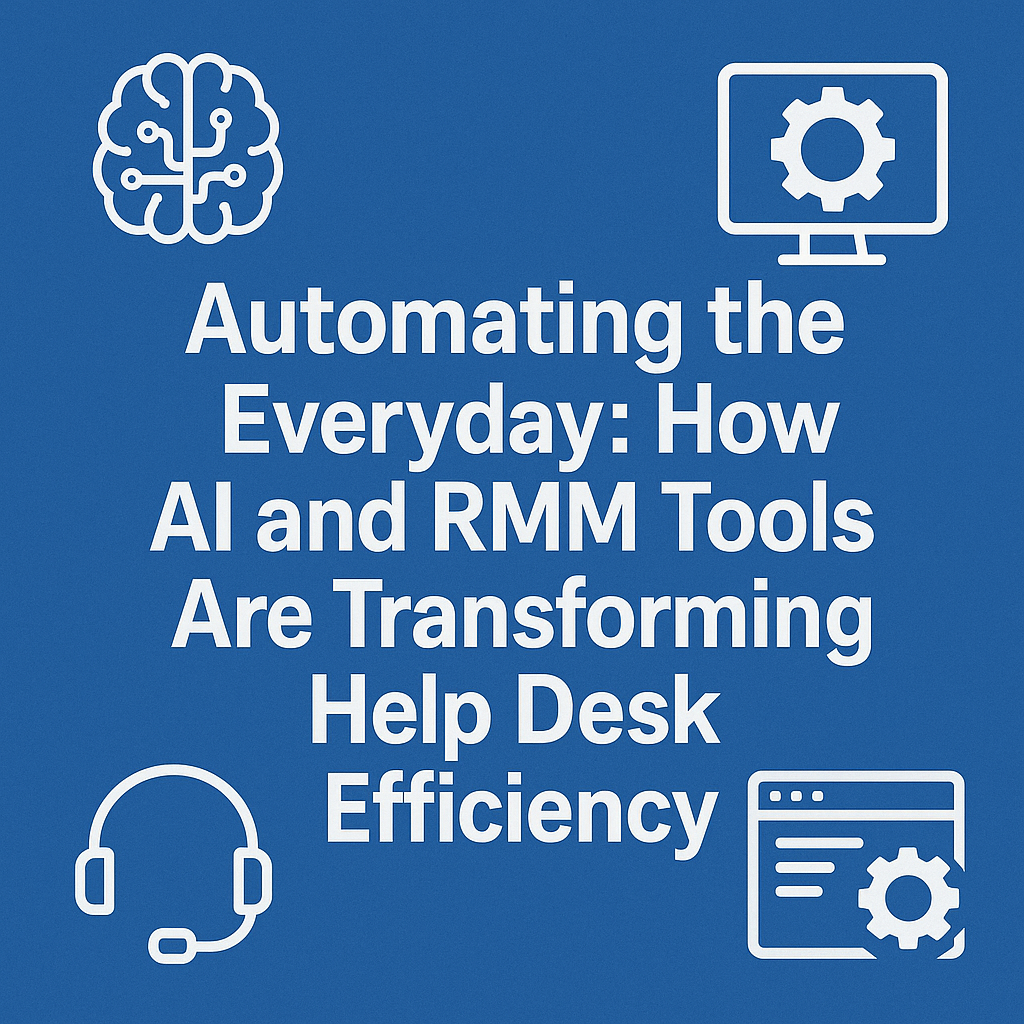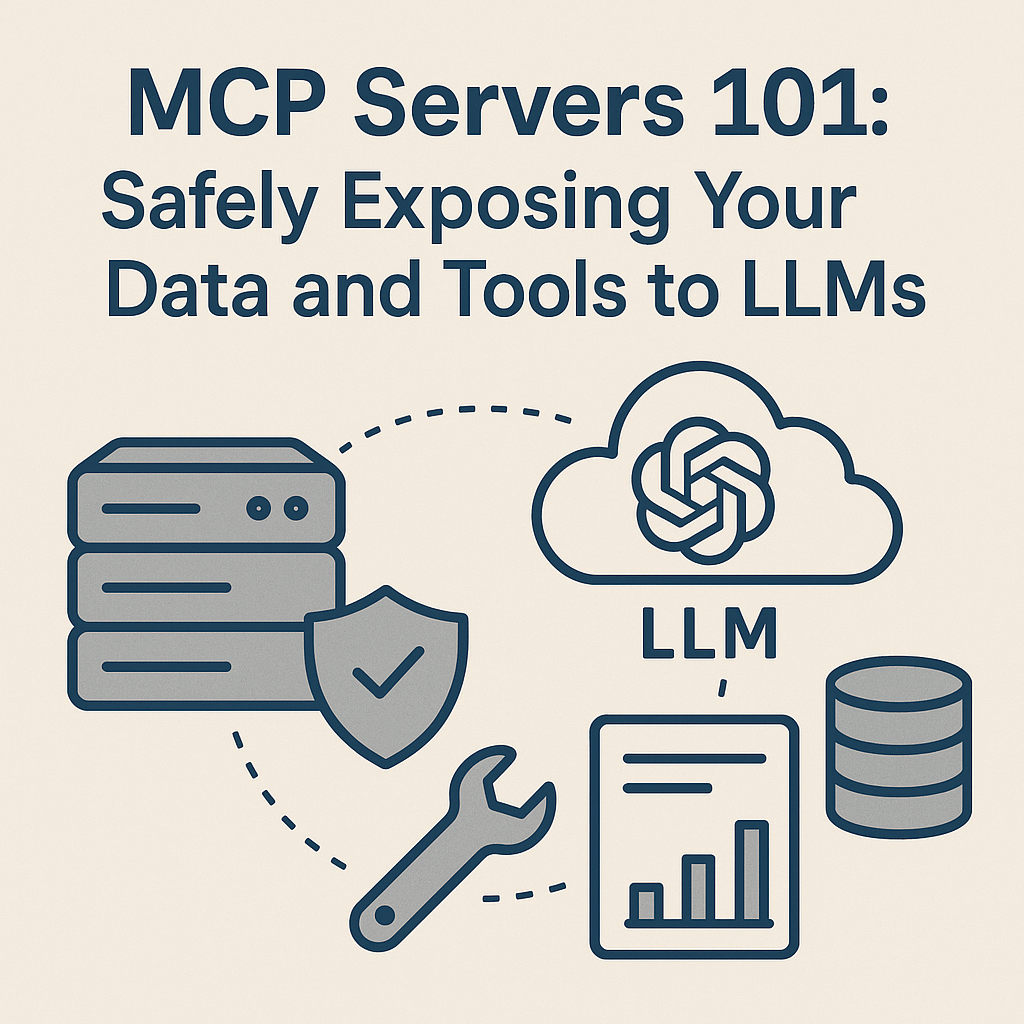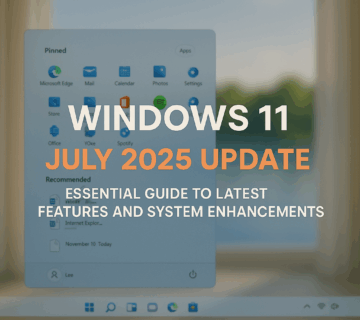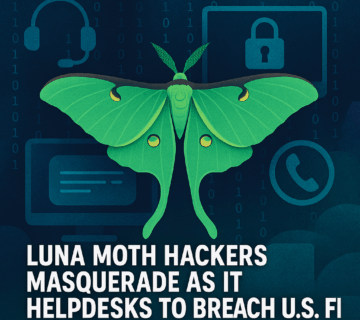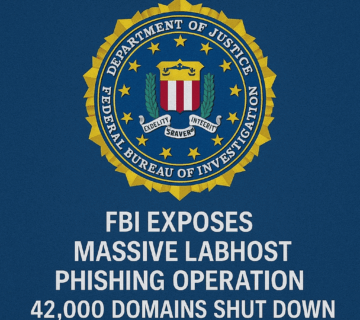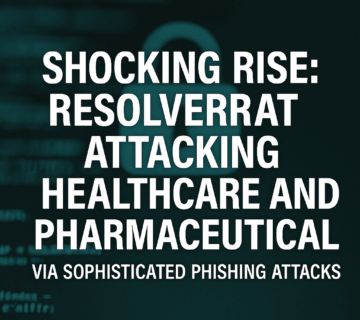Seamlessly Share Files Between Windows PCs and Android Devices: A New Feature Revolutionizing Connectivity

The ability to share files effortlessly between different devices has become essential. Recognizing this need, Microsoft has introduced a revolutionary new feature that allows seamless file sharing between Windows PCs and Android devices. This feature, which echoes the functionality of Apple’s AirDrop, is integrated within the Phone Link and Link to Windows apps, making the transfer of files intuitive and straightforward. Below is a detailed guide on how to make the most out of this innovative feature.
What You Need to Know
Microsoft’s new feature is currently being rolled out to Windows Insiders in the Release Preview Channel. It allows users to share files between Windows PCs and Android devices using the native sharing menus available on these devices. This integration means that sharing files is as easy as sharing content through any other app, simplifying the process significantly.
How to Share Files from Your PC to an Android Device
Transferring files from your PC to an Android device has never been easier. Follow these simple steps to get started:
- Select the File: Navigate to the file you wish to share on your PC.
- Initiate the Sharing Process: Right-click on the file and select the “Share” option from the context menu.
- Choose the Phone Link App: In the share pop-up window, select the Phone Link app from the available apps list.
- Monitor the Transfer: Ensure that notifications are enabled for the Phone Link app to monitor the file-sharing progress in real-time.
- Complete the Transfer: A notification will appear on your Android device once the file has been successfully transferred.
This process ensures a quick and secure transfer, making it a perfect solution for both professional and everyday use.
How to Share Files from Your Android Device to Your PC
Sharing files from your Android device to your PC is just as simple:
- Select the File: Tap on the file you want to share from your Android device.
- Initiate the Sharing Process: Tap the “Share” button and locate the Link to Windows app in the share drawer.
- Choose Your Connected PC: Enter the device list and select your connected PC to initiate the file transfer.
- Monitor the Transfer: Stay on the sharing page until the process is completed, as progress will be displayed in real-time.
- Complete the Transfer: Once the file is sent, a notification on your PC through the Phone Link app will allow you to open the received file directly.
This new feature streamlines the process, allowing for easy file sharing between your PC and Android device, similar to working within a single ecosystem.
Frequently Asked Questions (FAQ)
1. Do I need any special hardware to use this new file-sharing feature?
No special hardware is required. As long as your PC runs Windows 10 (May 2019 update or later) or Windows 11, and your Android device runs Android 9.0 or later, you’re good to go. Just ensure you have the latest versions of the Phone Link app on your PC and the Link to Windows app on your Android device.
2. Is this feature available for all users?
Currently, this feature is rolling out to Windows Insiders in the Release Preview Channel. It will be available to all users upon its full release.
3. Can I share large files using this feature?
Yes, large files can be shared. However, the transfer speed will depend on your network connection. For very large files, it’s recommended to use a strong and stable connection.
4. Does this feature work with iOS devices?
No, this feature is specifically designed for Windows PCs and Android devices. For iOS devices, Apple’s AirDrop serves a similar purpose within the Apple ecosystem.
5. What should I do if the file-sharing process fails?
Ensure that both your PC and Android device have the latest updates installed and that they are connected to the same network. If the issue persists, try restarting the Phone Link app on your PC and the Link to Windows app on your Android device.
How Can Technijian Help?
At Technijian, we understand the significance of seamless connectivity in today’s business environment. As a leading provider of IT services, we can help you integrate and optimize this new file-sharing feature within your organization’s IT infrastructure. Whether you’re looking to streamline file sharing across devices or enhance the security of your data transfers, Technijian offers customized solutions to meet your needs.
Our team of experts is ready to provide training, support, and ongoing management to ensure your business fully leverages this Windows and Android integration. With Technijian, you can stay ahead of technological advancements and ensure your operations run smoothly and securely.
About Technijian
Technijian is a leading Managed Service Provider (MSP) offering comprehensive IT Solutions tailored to meet the diverse needs of businesses. Specializing in IT Security and Network Security, Technijian ensures your organization’s data is protected against cyber threats. Our robust IT Services include 24/7 IT Support, ensuring seamless operation and minimal downtime for your business.
As experts in Cloud Computing Services, Technijian enables businesses to harness the power of the cloud for enhanced flexibility, scalability, and efficiency. Our IT Management solutions streamline operations, allowing you to focus on core business activities while we handle the complexities of your IT infrastructure.
Our team of skilled IT Consultants provides strategic guidance and customized IT Solutions, aligning technology with your business goals. Technijian’s comprehensive range of IT Services ensures optimal performance and reliability, making us your trusted partner in Information Technology.
With a commitment to excellence, Technijian delivers proactive Managed IT Services, anticipating and addressing potential issues before they impact your business. Our dedication to providing top-notch IT Support around the clock guarantees that your IT environment remains secure, efficient, and aligned with industry best practices. Choose Technijian for unparalleled IT Solutions that drive your business forward.